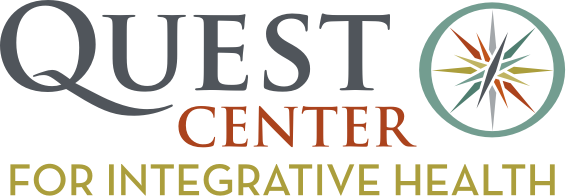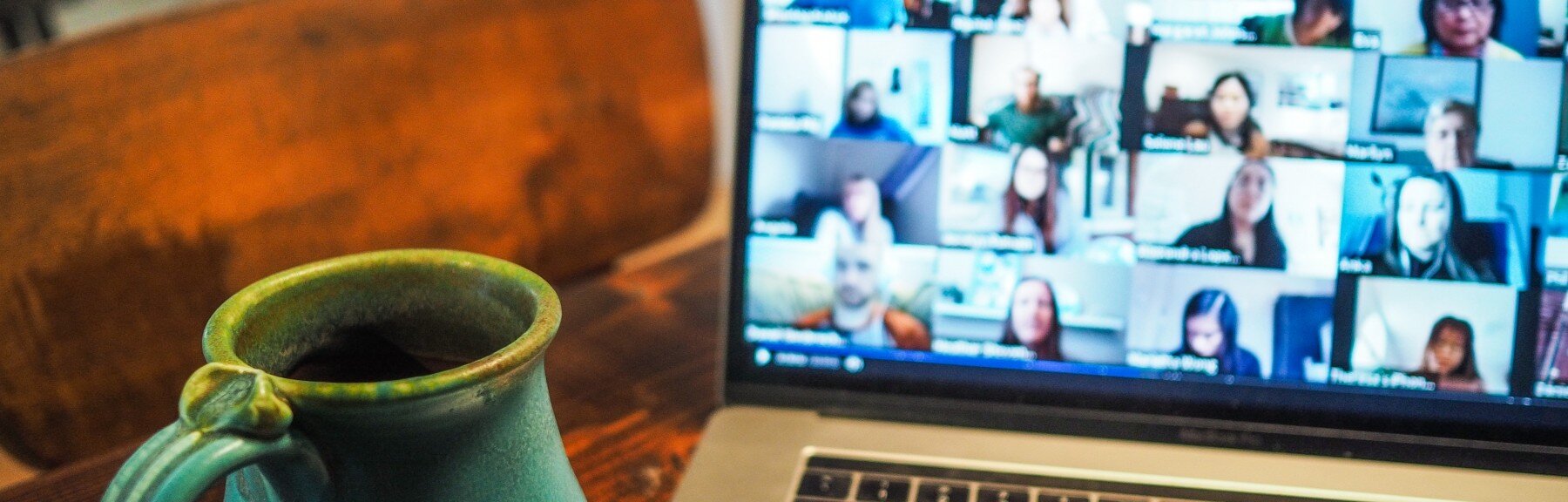
Telehealth
VISIT WITH YOUR PROVIDER ONLINE
You deserve the health care you need, when you need it. You can meet with your Quest Center provider via your computer, tablet, or phone, without needing to make a trip to the clinic.
Please call 503-238-5203 to make an appointment. Inquire about Quest's interpreter services if needed.
TO ACCESS YOUR APPOINTMENT
Go to Quest's Our Team page and find your provider. Click on their name find the button to access your Microsoft Teams appointment.
NOTE: Charges and co-pays will apply as per your typical office visit, and we will continue to bill your insurance as usual. Contact our business office should you have any questions or concerns.
Frequently Asked Questions
Schedule a video visit
-
A video visit is an appointment with your provider using the camera on your mobile device or computer.
-
Please call 503-238-5203 to schedule your video visit.
-
Please call 503-238-5203 to modify your video visit.
Join your video visit from a mobile device
-
From your phone, you’ll need:
A reliable WiFi connection.
A front-facing camera and up-to-date operating system. To check if your operating system needs to be updated, see the “About” section of your device settings.
Quest uses Microsoft Teams to provide virtual appointments. All the software required is free. You should not need to create a Microsoft Teams account to access your appointment.
-
Go to Quest's Our Team page and find your provider. Click on their name find the button to access your Microsoft Teams appointment.
Join your video visit from a computer
-
From your computer, you’ll need:
A reliable Internet connection.
An up-to-date browser.
A computer with a built-in camera and microphone.
Quest uses Microsoft Teams to provide virtual appointments. All the software required is free. You should not need to create a Microsoft Teams account to access your appointment.
Join 5 to 10 minutes in advance so you can check your equipment and Internet connection. Try to be in a quiet, well-lit place so your doctor can see and hear you.
-
Go to Quest's Our Team page and find your provider. Click on their name find the button to access your Microsoft Teams appointment.
Troubleshooting for video visits
-
You won't need to log in to Teams to access your video appointment. You will be taken into your provider's waiting room and will be admitted by your provider.
Your provider might be a few minutes late to admitting you from the waiting room into the session. If you find yourself still in the waiting room 5 minutes past your scheduled appointment window please call 503-238-5203 for support.
-
Check your Internet connection. Some audio and video problems can be caused by a slow connection. If you get disconnected, your doctor will call you on the phone number you gave when you scheduled your visit.
-
Try to be in a well-lit place.
Let your doctor know you can’t see them, if your audio is working. They may need to activate or adjust their settings or change the lighting in the room.
View the image in full-screen mode, if you’re on a computer.
-
Let your doctor know if you can’t hear them. They may need to adjust their settings or use a headset.
Adjust your speaker volume and make sure the speakers aren’t on mute.
Try a headset or headphones.
Switch your audio connection to a phone, if you’re on a computer and mute your computer’s microphone and speakers so they don’t interfere with your phone call.
-
Make sure that your microphone isn’t on mute.
Minimize background noise and join from a quiet place.
Make sure your external microphone is plugged in and turned on, if you're using it, and check the settings.
Switch to a phone, if you're on a computer. When you do, mute your computer’s microphone and speakers so they don’t interfere with your phone call.
-
Try a headset or headphones or check your Internet connection.
-
Please call 503-238-5203 for technical support.